What Version of Flash Do I Have?
Flash is a much needed program installed on web browsers to access a lot of video media on the Internet. While there are other forms of viewing video on the web–HTML 5 being one of the pinnacle examples–Flash is still the most coveted form and therefore, having the right version is important. To determine what version you do have is a very simple process.
The first step is to visit a website that has Flash enabled on it. One of the easiest examples if CNN.com. If you go there, they have advertisements that are flash based. However, any site that has a large number of advertisements will typically have some sort of Flash going along with it. If not, simply visit another website. However, you do want to visit a site that has Flash on it.
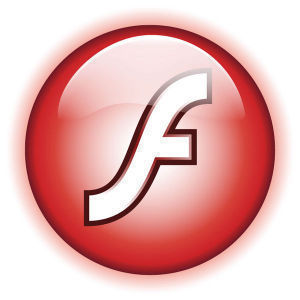
Right click on the ad. When you do this, a context menu appears. This context menu includes the chance to play, stop and choose some settings. All the way at the bottom, though, it says “About Adobe Flash Player…” After player, it will include a number. This number is the version of Flash that you have currently installed on your computer. However, this isn’t the whole truth and it doesn’t include whether it is the most current version of Flash or if it is an older version of Flash. Therefore, to figure all of that out requires visiting the Adobe Flash website.
To do that, click “About Adobe Flash Player…” Clicking that will take you to a page. This page reads your computer and determines what version of Flash you’ve installed. It will tell you what version you have–and the versions are more than just 1,2,3,4, etc. The versions include sub-versions and therefore, you might think you have the latest, but you probably don’t. At the bottom of the page, there is a table of different versions of Flash based on what operating system you are running. It will say what version you should install to be completely up to date. Go to the Flash home page and update from there.
By doing those two simple steps, you’ll know exactly what version of Flash you have.


Comments - One Response to “What Version of Flash Do I Have?”
Sorry but comments are closed at this time.