How to Text on an iPhone
The Apple iPhone is one of the most purchased smart phones on the market. It gives the user the ability to send and receive email, surf the Internet, video chat, and send and receive SMS and MMS text messages. For savvy mobile phone users, sending text messages on the iPhone differs from traditional devices and entails a learning curve to become proficient. Once several messages are sent on the phone, text messaging can be accomplished in a rapid manner similar to legacy mobiles.
How to Text on the iPhone
Step 1 – Select or “Tap” the SMS text icon on the iPhone’s main menu labeled “Messages.”
Step 2 – Tap the “Notepad” icon on the phone to open a blank message.
Step 3 – Enter a phone number or select the “+” symbol to choose a contact from the address book. A contact can be selected by single tapping the name.
Step 4 – Enter the “Subject” of the text by tapping the “Subject” field and entering the label using the virtual keypad on the iPhone.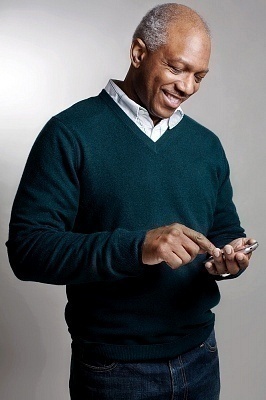
Step 5 – Enter the text of the SMS text by tapping the blank field beneath the “Subject” and entering the desired message. The iPhone uses “Smart Spelling,” which attempts to correct words typed. If the “Space” or “Return” button is selected, the spelling will be changed to the highlighted pop-up text that appears on the phone.
Step 6 – Select the key that is a white arrow pointing left with an “X” in the center to delete a character that is entered incorrectly in the message.
Step 7 – Tap the “Send” button to send the SMS text on the iPhone.
Step 8 – Reply to text messages by selecting the name or phone number in the text message inbox. Input the message to send back to the originator followed by tapping the “Send” button.
Step 9 – Delete a text message from the inbox by selecting the “Edit” button and then tapping or selecting the delete icon next to the message.
Step 10 – Call a person who has sent a text message by scrolling to the top of a message and selecting the “Call” menu option.
Step 11 – Add a contact to the iPhone address book by tapping the message sender’s number. Select the “Add to Contacts” menu option to save the number to the phone address book. The contact first and last name may be edited along with their email address.
Step 12 – Change the alert tone when a new text message has been received by opening the “Settings” and then “Sounds” icons on the main screen of the iPhone. Select the “New Text Message” menu option and choose “None” or a tone to sound when a new message is received.


Comments - No Responses to “How to Text on an iPhone”
Sorry but comments are closed at this time.