How to Remove the Bing Toolbar
The Bing Toolbar or Bing Bar is a toolbar that Microsoft provides that stays on the web browser and is able to access the Bing search engine. It allows users to search for content on the Internet relating to images, videos, weather forecasts, news, travel information, stock portfolios, cuisine, and much more. The Bing Toolbar is also able to remember the user’s information and preferences for later use.
How to Hide/Disable the Bing Toolbar in Internet Explorer
If the user simply wishes to free up space on his/her web browser, the Bing Toolbar can be hidden. In order to do this:
1) Click on the Tools menu, open Internet Options, click Toolbars, and click Customize.
2) Drag toolbars listed in the “Current toolbar buttons” list to the “Available toolbar buttons” list and click “Close.”
The user can also disable the Bing Toolbar altogether. To do this:
1) Click on the Tools menu then “Manage Add-Ons.”
2) Select “Enable/Disable Add-Ons.”
3) Select the Bing Toolbar from the list, click the “Disable” option in the “Settings” panel, and click OK.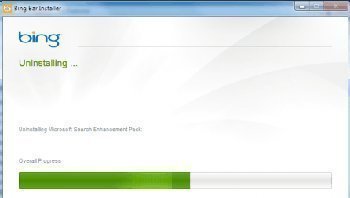
How to Remove the Bing Toolbar From Firefox
In order to disable the Bing Toolbar in Firefox, click Tools, open Add-Ons, click Extensions, and select the Disable button for the Bing Bar. While this will disable the Bing Toolbar in Firefox, it will not remove the Bing Toolbar from the computer. In order to do this, open the Add/Remove list in the Windows Control Panel by opening the Start Menu, opening the Control Panel, and double clicking Add/Remove Programs. From here, scroll down to the Bing Bar and click Uninstall. Close any browsers that are open and click Continue to finish uninstalling the Bing Toolbar.
How to Remove the Bing Toolbar from Microsoft Windows
Since the Bing Toolbar is installed on computers as its own program, users must remove it from the Add/Remove Programs list in the Windows Control Panel in order to completely remove it from the computer. To do this:
1) Open the Start menu, the Control Panel, and “Add/Remove Programs.”
2) Find the Bing Toolbar in the list and click the “Change/Remove” button.
3) Follow the on-screen prompts in order to uninstall the Bing Toolbar.


Comments - No Responses to “How to Remove the Bing Toolbar”
Sorry but comments are closed at this time.