How to Open WPS Files in Word
A WPS file is a word processing file created with Microsoft Works, a word processor discontinued in 2010. Microsoft Works was the primary default word processing software for the Windows Operating System before Microsoft Word and other Microsoft Office applications were released. While Microsoft Works was similar to Microsoft Word, it lacked many of Microsoft Word’s advanced features such as spell check, highlighting, font colors, tables, ClipArt, and layout options. Because of this, WPS files are rare and are usually converted into DOC, DOCX, or another word processing format.
What can WPS Files do?
WPS files can do many of the things DOC and DOCX files can. For example, WPS files can contain a title, headers, footers, and a body of text as well as basic formatting options such as the ability to make a line of text bold, italicized, or underlined. WPS files also allow users to change the font size and style of a line of text. However, WPS files can only contain one page at a time, while DOC files can contain multiple pages. Likewise, advanced features such as automatic table sizing, PDF exportation, in-page hyperlinks, and macros are not available in WPS files.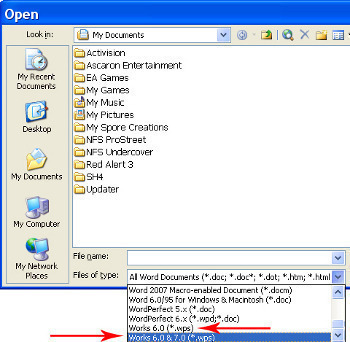
How to Open WPS Files in Word
Although Microsoft Word is more advanced than Microsoft Works, it is backwards-compatible and is able to open WPS files. Because Microsoft Word contains every feature that Microsoft Works had, users do not need to worry about losing data or formatting. However, the user may need to set Word to see all file types rather than just Word documents.
This can be done by clicking the File tab, selecting “Open…”, and changing the “Files of Type” drop down menu selection to Microsoft 2000 or “All Files.” The user can now browse for the WPS file and open it in Microsoft Word.
It is also possible to similarly open WPS files with OpenOffice.org or Libre Office on Windows, Mac and Linux.
How To Convert WPS Files
Though Microsoft Word is able to open WPS files, users may still wish to convert their WPS files into a more readily accessible format. For example, a user may wish to convert his/her WPS files into DOC or DOCX files. This can be done by opening the WPS file in Microsoft Word and clicking on the File tab. Next, the user must click “Save As” and enter the file’s name and intended location. Now, the user must simply select a different format from the “Save as type” drop down menu and click “Save.” The file has been successfully converted.
Alternately, the file extension can be changed from .WPS to .DOC. To do so, right click the file name and left click “rename.” Change the file extension so that it includes the “.doc” extension and the file will now open with products that read the MS Word document format.
Another way to convert the WPS file to Word format is to use the Windows clipboard. Open the WPS file by double-clicking the file icon. Select the entire document by pressing the “CTRL” + “A” keys simultaneously, then press “CTRL” + “C” to copy the information. Then, open a new document in MS Word and paste the content by pressing “CTRL” + “V” and save the file under a new file name to complete the conversion.


Comments - No Responses to “How to Open WPS Files in Word”
Sorry but comments are closed at this time.