How to Make Facebook One’s Homepage
As Facebook’s popularity continues to expand, many computer users spend the majority of their online time solely on the Facebook portal. As a result, the desire to avoid wasting time opening the computer’s web browser to a default page that is not Facebook has increased. Although not difficult to change, many computer users do not know how to change the computer’s default homepage to Facebook. The following provides steps for the common web browsers:
How to Make Facebook One’s Homepage
Internet Explorer
Step 1 – Open Internet Explorer by double clicking the program icon on the computer’s desktop.
Step 2 – Select the “Tools” menu.
Step 3 – Choose the “Internet Options” menu option then select the “General” menu tab.
Step 4 – Under the Homepage menu text box, delete the existing web page and enter “http://www.facebook.com” or ”https://www.facebook.com” in the text box.
Step 5 – Click the “Ok” menu button and restart Internet Explorer for the changes to take effect.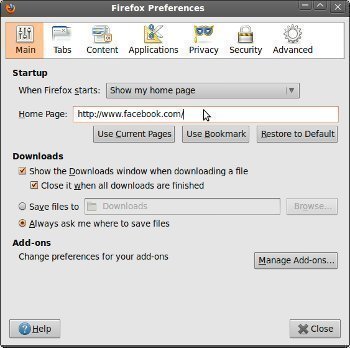
Mozilla Firefox
Step 1 – Double click the program icon on the computer’s desktop in order to launch Mozilla Firefox.
Step 2 – Open the “Tools” menu then choose the “Options” menu choice.
Step 3 – Select the “General” menu tab. Under the “Startup” menu section, select the “When Firefox starts” drop-down menu then click “Show my homepage.”
Step 4 – Enter “http://www.facebook.com” or “https://www.facebook.com” in the “Home Page” menu text box.
Step 5 – Select the “Ok” menu button and restart Mozilla Firefox to complete changing the homepage to Facebook.
Google Chrome
Step 1 – Double click the program icon on the computer’s desktop to open Google Chrome.
Step 2 – Select or click the “Wrench” icon in the upper right hand corner of the Google Chrome display.
Step 3 – Click the “Options” menu choice then select the “Basics” menu tab.
Step 4 – Under the “Home Page” menu section, choose the “Open this page” option.
Step 5 – Enter “http://www.facebook.com” or “https://www.facebook.com” in the text box.
Step 6 – Select the “On Startup” menu section then choose the “Open the home page” menu option.
Step 7 – Close the browser tab to complete changing the default home page to Facebook.
Safari
Step 1 – Open the Safari web browser on Mac.
Step 2 – Choose the “Preferences” menu option.
Step 3 – Select the “General” menu tab.
Step 4 – Enter “http://www.facebook.com” or “https://www.facebook.com” in the text box under the “Home Page” section.
Step 5 – Close the Safari window and Facebook will now be the default home page on Mac.


Comments - One Response to “How to Make Facebook One’s Homepage”
Sorry but comments are closed at this time.