How to Erase History on a Computer
Erasing the history on a computer is very important for personal safety. There are two main types of history that computer users may want to remove from a system: the Windows and Web Browser history. There are several different locations where computer usage information is stored in Windows. Modern Windows operating systems are preconfigured to track everything from recently opened documents, search items, save history, and run history. The process of removing this personal information is relatively simple if these steps are followed:
Recently Opened Documents in Start Menu – To remove recently opened items in the Windows Start Menu, right-click on the task bar either on an empty portion or on the start button (Windows icon). From the menu that loads, select “properties.” This brings up “Task Bar and Start Menu Properties.” Click “Start Menu” and uncheck “Store and display a list of recently opened files” and “Store and display a list of recently opened programs” under Privacy. Click “Apply” then “OK” to finish.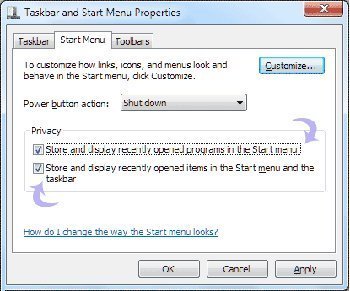
Search Items – To find the searched items folder, Navigate to “C:Users/UserName/Searches” where “UserName” is the name of the user whose search history will be deleted. A list of all of the searches performed are stored in this folder. Simply delete all of the files in this folder on a regular basis to remove the search history (some will come back with each computer restart).
Windows Internet Explorer – IE is notorious for keeping history of everything that users do. It often prompts the user to save passwords as well. To remove the history from IE, simply open up IE and click “Tools.” From the drop down list, select “Internet Options.” Click “General” and under the “Browsing History” section click “Delete…” to choose what history items to delete. Simply choose all items such as browsing history and cookies to adequately clear out the search history. Users who wish to stop “Autocomplete” should click “Content.” Under the Autocomplete section, click “Settings” and uncheck items that should not be stored. Autocomplete history can be deleted from here as well.
Firefox – The process of removing the history from the Firefox browser is similar to IE’s. Open up Firefox and select “History.” Choose “Show All History” from the drop down menu. This will show Firefox’s History. Simply right click them to remove them manually then exit the Library. To make history clear automatically or disable history from being saved in Firefox, go to “Tools” and select “Options.” Users may choose how Firefox stores history under the “Privacy” tab. Check the “Clear History when Firefox closes” box then click on “Settings.” Delete unwanted items upon each exit to keep Firefox history clean.
A free tool that makes it possible to remove most of these history items while protecting the PC is Spybot – Search and Destroy available at http://www.safer-networking.org/. This is a simple option that can be used on a regular basis to keep the history on a computer clear.


Comments - 2 Responses to “How to Erase History on a Computer”
Sorry but comments are closed at this time.