How to Convert RM to MP3
The RM audio file type is an audio format designed by the Real Networks Company who also created Real Video, Flash, and Audio. The RM file is commonly used with Real Video and Audio and is used for streaming content across the Internet or a network. In order to play a RM file, the real player is typically required. As a result, to use RM files on non-Real Media players they must be converted to MP3 or other supported formats. To convert RM to MP3, the Real Player itself can be used if available or third party software and/or websites at no charge to the end-user.
Steps to Convert RM to MP3 Using RealPlayer
Step 1 – Download and install the RealPlayer on your computer if it is not already present.
Step 2 – Right click and save the RM file on your computer from the desired website if you have not already done so. On a Mac, you will need to “Ctrl click.”
Step 3 – Launch the RealPlayer by double clicking the program icon on your computer’s desktop.
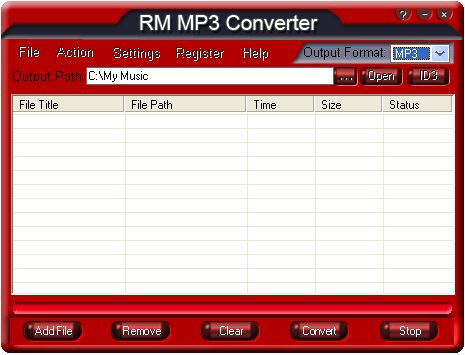
Step 4 – Select the “Tools,” “CD,” and “CD Burner” menu options on the RealPlayer’s file menu.
Step 5 – Select the RM files to burn to the Disc and load onto the RealPlayer playlist.
Step 6 – Burn the CD and the files will be converted from RM to MP3 format on the CD.
Steps to Convert RM to MP3 Using Online Tools
There are a number of websites that offer free online conversion of RM files to MP3 format. The FreeFileConvert website is one that does so. The steps for using similar conversion websites will be close to the Free File Convert site.
Step 1 – Load the FreeFileConvert.com site in your computer’s web browser.
Step 2 – Click the “Choose File” menu button in the “Step 1 Convert File” menu and use the web page’s file choose to select the RM file.
Step 3 – Choose the “Output Format” in step two and select “MP3.”
Step 4 – Agree to the “Terms of Service” in Step 3 on the website and click the “Convert” menu button. When the RM to MP3 conversion is complete, click the “Download” menu button to save the new MP3 file to your computer.
Steps to Convert RM to MP3 Using Third Party Tools
Step 1 – Download a third party conversion program such as Format Factory and install on your computer.
Step 2 – Launch the conversion program by double clicking the program icon on your computer’s desktop.
Step 3 – Load the RM file to convert to MP3 by using the program’s file chooser (for example, File then Open or Import are the common menu options).
Step 4 – After the input file is selected, change the file output type to “MP3” and then press the “Convert” or equivalent menu option.
Step 5 – Play the new MP3 after the file conversion from RM is complete by double clicking the output file icon.


Comments - No Responses to “How to Convert RM to MP3”
Sorry but comments are closed at this time.