How to Convert MKV to AVI
The MKV (Matroska Multimedia Container) format is an open standers container format that is designed to store an unlimited number of audio, video, or image files inside of one container file. The format is similar to MP4 and AVI, but based on open specifications and implementations. Similar to early implementations of the MP4 format, the final letter in the file extension for the MK format connotes the type of content stored with MKV storing primarily video, MKA audio, and MKS subtitles. The project was originally started in late 2002 as a fork of the MCF format. In 2010, the WebM format developers decided to base a profile of the project on the MK container format. Unfortunately for home consumers, a number of popular software applications and devices are unable to playback MKV files. As a result, the need to convert MKV to AVI arises.
Steps to Convert MKV to AVI Using Leawo Video Converter
Step 1 – Download and install the Leawo Video Converter. The software is commercial and considered low cost when compared to other industry alternatives and is available for use on both the Windows operating system.
Step 2 – After installation, launch the Leawo program if it does not automatically start after install by double clicking the program icon located on the computer’s desktop.
Step 3 – Load the MKV files to convert to AVI by using the program’s file chooser or import menu button. A tool tip will appear above the program menu icons to indicate which button will perform the import feature.
Step 4 – Change the output format to the AVI profile using the drop-down menu located at the bottom of the Leawo application screen. Advanced profile features can be changed by accessing the codec setting panel located under the “Settings” menu button.
Step 5 – Change the video’s effect, trim, crop, or watermark by selecting the “Edit” and appropriate sub-menu options from the primary application file menu.
Step 6 – Select the “Merge into one file” check box on the primary Leawo screen if you have multiple MKV files to merge into a single AVI file.
Step 7 – Change the output folder on the main Leawo screen to select a custom folder to save the converted AVI file(s).
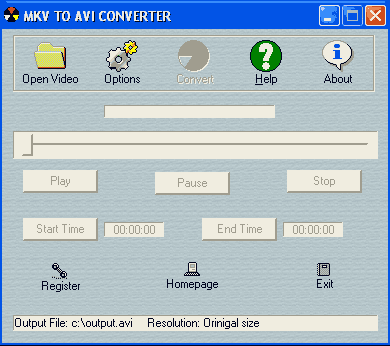
Step 8 – Click the “Convert” menu button located at the lower, right-hand corner of the screen and the program will display a status bar indicating the conversion progress.
Steps to Convert MKV to AVI Using Wondershare MKV to AVI Converter
Step 1 – Download and install the Wondershare MKV to AVI Converter. There are separate, free downloads for both the Windows and Mac operating systems.
Step 2 – Launch the application after installation is complete by double clicking the program icon located on the computer’s desktop or other appropriate location.
Step 3 – Drag the MKV files and drop onto the Wondershare application screen to queue for conversion. Alternatively, select the “Add Video” menu button to choose the MKV file(s) by using the program’s file chooser. More than one MKV file can be imported at a time to create a single AVI file
Step 4 – Choose the “Advanced” menu button and then select AVI as the output file format.
Step 5 – Click the “Edit Video” menu button to make style or effects changes to the video before converting to AVI.
Step 6 – Choose the “Start” menu button and the MKV to AVI file conversion will then be converted.
Step 7 – Click the “Find Target” menu option to locate the output directory of the AVI file.


Comments - No Responses to “How to Convert MKV to AVI”
Sorry but comments are closed at this time.