How to Combine PDF Files
PDFs are files that are easily transferred from one person to another because of how many computers come with a reader built in for the format. One of the features that people can do is combine PDF files together to make one larger PDF. A reason for doing this would be if you had a series of small reports that you wanted to combine into one larger one. Combining them together takes a few clicks and then the new PDF can be sent.
The first step is to save all of the PDFs you have in the same directory. You might want to create a new folder to put all of the PDFs in that you want to merge together. However, as long as they are in the same Documents folder, they can be merged together.
Once they are in the same directory, select all of the files you want to merge together. Either drag the mouse or select each one using the control button to keep the previously selected PDF still selected. Right click on any of the files and look through the list of options. The one that you are looking for is “Combine in Adobe Acrobat.” This is where you’ll go to add all of the files together into one larger file.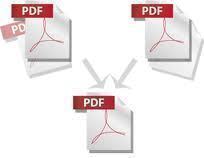
Once the software opens, preview the order in which the files are positioned. You might want them in a certain order, so drag them and place them how they fit to your specifications. Once you are pleased with the order, hit the OK button. This will start the merging process. Depending on how many files you are merging determines the time it’ll take.
When the files are merged successfully, you’ll be prompted to save it as something new. Save it and then close Adobe Acrobat down. The one large PDF can now be sent to people as you see fit.


Comments - No Responses to “How to Combine PDF Files”
Sorry but comments are closed at this time.