Free PDF Editors
The most common application for reading PDF files is the Adobe Reader, but it cannot edit PDF files the way it edits Word files. Free PDF editors are hard to come by and are mainly limited to free trials of applications being sold. There are a few options that may or may not serve well depending on the user’s needs.
Free Full PDF Editors
To get full PDF editing capabilities as opposed to annotation, the choice of completely free tools is rather limited. However, there are a few options to try that might very well work for users:
LibreOffice Draw, which is a part of a Free Open Source LibreOffice suite (a fork of OpenOffice.org), has full PDF editing capability. It supports simply opening a PDF file and editing both the text and graphics and it exports hybrid PDF files that can be edited again in LibreOffice, but should otherwise act as normal PDF files.
It is not perfect though. Some PDF files do not display correctly as images are sometimes out of place and text is displayed incorrectly when the font used is not installed on the system and available to LibreOffice. Regardless of these quirks, this might be the best free and full PDF editing option.
Inkscape, another Open Source tool, is primarily a vector graphics editor, but it can import PDF documents that can then be edited in full as if they were vector graphics, and then exported back into a PDF. Text elements are converted into vector text elements, but editing them is quirky. To edit the text it is necessary to change its font within Inkscape, and then change it back if you want to keep the original font (if it is available on the system to begin with). This then allows the text to be edited properly.
Another limitation is being able to edit only one PDF page at a time so editing a PDF with multiple pages will yield multiple one-page PDF files. Luckily these PDFs can be easily merged using FoxyUtils PDF Merge online service. Just upload the PDF files in the right order and click “Merge PDF”.
To import a PDF file into Inkscape, simply open it in Inkscape and a PDF Import Settings window will be displayed. This window allows users to select the page to import for editing, precision that should be used for gradient meshes, whether to replace PDF fonts with closest-named installed fonts, and whether to embed images.
It might be possible to use a combination of LibreOffice Draw and Inkscape to get the desired results. One could be used for finer text editing while another could be used for graphics editing. Depending on the your needs and the complexity of the PDF document, you might not need to pay for a commercial PDF editor.
Free PDF Annotation Tools
There are a number of decent options to simply add notes, highlight text, or add text over the PDF file.
Clicking on the Comment button on the top right corner allows the user to add notes or highlight text that can be saved to the original (or a separate) PDF document.
Nitro Reader gives more editing options, adds notes and highlights text, adds text anywhere in the PDF document, and fills out forms and adds signatures from its tabbed ribbon interface. Users can also extract text and images from the PDF file and create PDF files from other documents (like Office documents, images, and so on).
PDFEscape is a web based tool that offers even more features. While it still does not truly edit the original content, it allows users to white out certain areas and add text, images, links, form fields, lines, arrows, rectangles, circles, and checkmarks. As such, it can be a very useful tool for some advanced annotations and filling out forms.
Mac users have the benefit of a built in Preview application that simultaneously serves as an image viewer and a PDF reader. The PDF reader comes with a number of annotation features from highlighting, text writing (in different fonts and colors), adding circles, rectangles, and arrows, etc.
Mac users can also try Skim, a somewhat more powerful alternative to Preview.
Free PDF Editor Trials
These are the commercial PDF editors with a free trial. They could be a good solution for a one-time editing job as a free trial typically includes all features, and lasts up to 30 days. If you will need to edit PDFs regularly, and beyond the trial period, it will be necessary to buy the full version.
Made by Adobe themselves, Acrobat Pro might be the best solution for most needs, and features a simple easy to use user interface. This is a fully functional free trial.
 Foxit’s latest PDF editor comes in three flavors; Express, Standard, and Business, but only the Business edition features an Advanced Editor that allows complete text editing, image insertion, hyperlinks, and other features expected of a full PDF editor.
Foxit’s latest PDF editor comes in three flavors; Express, Standard, and Business, but only the Business edition features an Advanced Editor that allows complete text editing, image insertion, hyperlinks, and other features expected of a full PDF editor.
The Advanced Editor can be launched and used separately or from within the main Foxit PhantomPDF editor, and the Advanced Editor involves different editing modes for text editing, adding images etc. which can be opened, saved, and closed as needed.
This is arguably one of the strongest and most powerful PDF editors. Although the retail price is a bit high, a 30 day fully working free trial is available for evaluation. Not only can it edit PDFs with the highest quality and accuracy, but it can also convert .docs or .txts files into .pdfs.
This is effectively a more powerful Nitro Reader version that has the ability to properly edit PDF files and has a multitude of additional features not provided in the free Nitro Reader.
Video Overview
We made a video overview of free PDF editors featuring screencasts of basic usage. Please check the YouTube description for links you can use to jump to the section of interest.


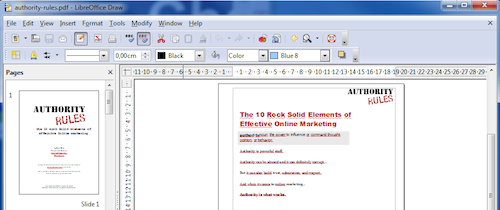
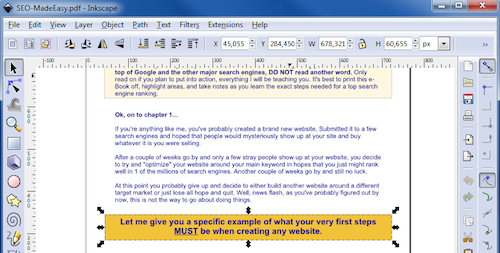
Comments - 13 Responses to “Free PDF Editors”
Sorry but comments are closed at this time.