Error 80072745
The Microsoft Corporation produced Windows Live Messenger, MSN Messenger’s most recent replacement. Windows Live Messenger is bundled as part of Windows Live Essentials that also includes applications for email, blogging, and processing photos. Live Messenger uses the Microsoft .Net Messenger service, which sometimes generates error code 80072745 when someone attempts to sign in. The chat application can be used on Windows XP SP2 and later, Windows Vista, Windows 7, Blackberry and Nokia phones, as well as the Xbox 360.
How to Correct Error 8007245
Step 1 – Remove the Internet connection from the router, directly connect the computer to the cable or DSL modem, and attempt to connect to Microsoft Live Messenger. If the connection is successful, then there is a router firewall conflict that is preventing the application from working correctly. If this is the case, reset the router or open the firewall settings so that port 1863 allows Messenger communications to occur uninhibited.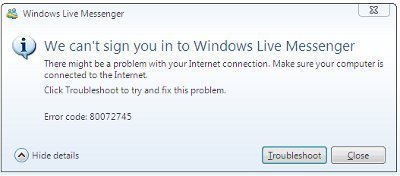
Step 2 – If permission to troubleshoot router configuration settings (such as at work or school) has not been granted, ask the network administrator to open port 1863 to permit Windows Live Messenger traffic.
Step 3 – If a third party firewall application that contains Instant Messaging (IM) security (such as Zone Alarm) is being run, turn the security off to allow Windows Live Messenger to work properly. To turn Zone alarm’s Instant Messaging security off: 1 – Right click the program icon in the Windows Task Bar and open the “Control Center.” 2 – Select “IM Security” or “Security” to choose the IM Security settings window. 3 – Choose the “Main” or “Status” menu tab, then move the “Protection Level” slider to the “Off” position. 4 – Sign into Windows Live Messenger again and restart the computer.
Step 4 – If one’s current mobile data plan does not support chat or live messaging applications, then the error will occur. Contact the phone provider to ensure that the appropriate plan is setup for Mobile Live Messenger to be used.


Comments - No Responses to “Error 80072745”
Sorry but comments are closed at this time.