How to Restore an iPhone to Factory Settings
The iPhone is one of the most widely purchased smart devices on the market. In the event that the iPhone is going to be sold, given away, traded in, or needs to revert to the original configuration, it may have to be restored to factory settings. The iPhone can be restored either directly from the phone itself or through the Apple iTunes application that the device is synchronized with.
How to Restore an iPhone to Factory Settings from iTunes
Step 1 – Ensure that the version of iTunes installed on the computer is up to date. If so, open the program by double clicking the iTunes icon on the computer’s desktop.
Step 2 – Connect the iPhone to the computer using the phone’s USB cable and wait for the iTunes program to recognize that the phone is now connected.
Step 3 – Choose the iPhone after it appears in the iTunes display under the “Devices” menu tab.
Step 4 – Select the “Summary” menu tab and then click the “Restore” menu option.
Step 5 – If the need exists, choose the “Back Up” menu choice to back-up the phone settings. If not, select the “Don’t Back Up” menu option.
Step 6 – Click the “Restore” menu choice when prompted. The Apple logo will be displayed on the phone while starting up.
Step 7 – After the phone has been restored, the iPhone will be restarted and display the normal phone menu.
How to Restore an iPhone to Factory Settings from the Phone
Step 1 – Turn on the iPhone.
Step 2 – Tap the “Settings” icon on the phone that has the image of “gears” on the icon.
Step 3 – Select the “General” menu option.
Step 4 – Scroll down the General menu page.
Step 5 – Tap the “Reset” menu option.
Step 6 – To erase all settings and restore to the factory defaults, select the “Erase All Content and Settings” menu option. Alternately, reset the iPhone’s home screen, network settings, location warning, or keyboard dictionary from the same menu location in order to restore the phone to factory settings.
Step 7 – Acknowledge the phone warning that states that all data will be erased and it will take up to an hour to complete the task.


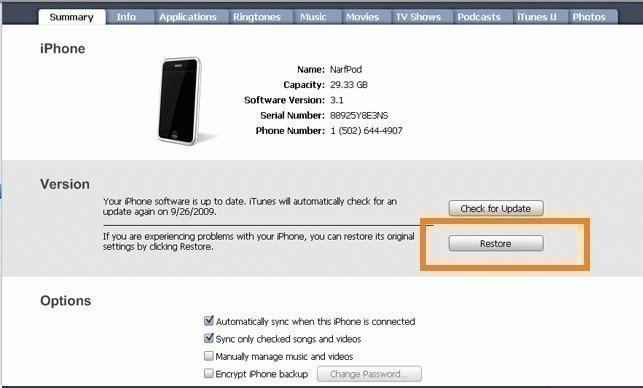
Comments - No Responses to “How to Restore an iPhone to Factory Settings”
Sorry but comments are closed at this time.