How to Enable JavaScript
JavaScript is a programming language and platform that allows users to use a wide range of functions and commands that other platforms do not provide. For example, JavaScript allows websites to run interactive menus, flash-based video games, and high quality interactive videos. However, although JavaScript may be used on a website, the viewer’s browser may not have JavaScript enabled, which may prevent the viewer from seeing and using the components that the website has to offer.
Applications
As mentioned before, JavaScript can be used to provide websites with additional features that HTML and CSS do not, such as interactive menus and videos. Likewise, JavaScript can be used to provide interactivity to logos and other image based content.
How to Enable or Disable Javascript in Internet Explorer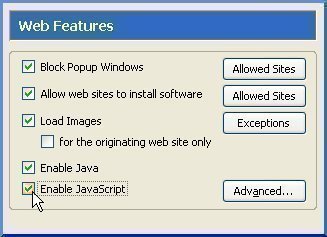
Although JavaScript should be enabled by default on any browser, JavaScript may be accidentally disabled. This can happen if you have changed browsers or modified the security settings. If you are using Internet Explorer, you can enable or disable JavaScript by doing the following:
1) Open the Tools Menu and select “Internet Options.”
2) Select the Security tab, click the Custom Level button, and scroll down to Scripting of Java Applets.
3) Select Enable or Disable, click OK, then click OK on Internet Options.
How to Enable or Disable Javascript in Mozilla Firefox
In order to enable or disable JavaScript, Firefox users should:
1) Click the Tools or Firefox button.
2) Click Options.
3) Select the Content tab.
4) Check or uncheck the “Enable JavaScript” checkbox then click OK.
How to Enable or Disable Javascript in Google Chrome
Javascript is already included with Google Chrome and does not need to be manually installed. However, if the user is unable to access Javascript through Google Chrome, it may be disabled. In order to enable Javascript, users can click the Wrench icon, open the Options menu, and select “Under the Hood.” From there, the user can open the Content Settings under Privacy, find the Javascript section, and click Enable.
How to Disable Javascript in Google Chrome
If Javascript is causing problems on a computer, such as negatively interacting with another program or slowing the computer down, the user can disable it by following the same steps mentioned in the above paragraph and clicking “Disable” in the Javascript section.


Comments - No Responses to “How to Enable JavaScript”
Sorry but comments are closed at this time.