How to Block Websites on Firefox
Mozilla Firefox, which the Mozilla Foundation runs and Netscape owns, is a web browser that allows users to browse the web, check email, and take advantage of thousands of individual add-ons and plug-ins. Since Mozilla Firefox was designed to be easy to use and helpful to the user, its options are readily accessible through the built-in Firefox button and full support for the browser can be found at Firefox Support.
How to Block Websites in Firefox
Although Mozilla Firefox does not directly allow users to block websites, it does reference the same Restricted Sites list in the Windows Control Panel. In order to add new websites to this list:
1) Click the Start Menu, open the Control Panel, open Internet Options, and select the Security tab.
2) From here, double click the Restricted Sites list, which is represented by a red circle with a line through it.
3) Select the “Sites” button, enter a website’s URL, click Apply, and click OK.
Mozilla Firefox will now block the website.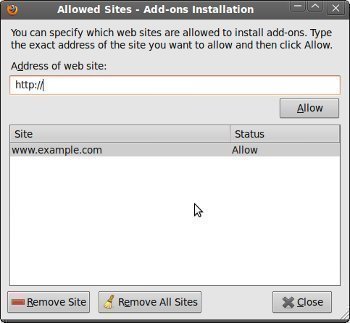
Firefox Website Blocker Add-Ons
In addition to the method listed above, users also have the ability to take advantage of add-ons and plug-ins that are capable of blocking websites and that provide users with specific options for allowing specific websites and blocking specific content on websites. For example, both BlockSite and LeechBlock are able to block websites for a certain amount of time or between specific hours of each day.


Comments - No Responses to “How to Block Websites on Firefox”
Sorry but comments are closed at this time.