Zorin OS: Promising, but Still Typically Linux

Zorin OS caught my attention through an attractive web site and an interesting video presentation. It is based on Ubuntu Linux and its aim appears to be to offer a friendly user experience to everyone, including those coming from Windows and Mac OS. The way it is presented implies the kind of professionalism that I typically expect to see from those who take building a good user experience and a quality product seriously.
Zorin OS is available in Free and Premium versions, but the only difference between them is that Premium versions come with more software and features pre-packaged. All of these features are available to Free users as well, but they have to be explicitly installed. Zorin actually advises trying the Free version first to determine if Zorin OS is for you, and the fact that they call their Premium payments “donations” indicates that this is just a way for people who like the OS to support the project.
I’ve downloaded the Free version and successfully used unetbootin to make a bootable USB stick from it. Upon reboot Zorin offers to boot into Zorin OS Live or directly into the installer. I opted for the live environment and successfully booted into it.
The default desktop is reminiscent of Windows 7, even if less flashy. The Zorin menu is quite apparently modeled after the Windows 7 menu. The idea is to offer an environment that would be familiar enough for the user to feel more at home. For those who might care, screenshots make it seem as if KDE is being used as the basis for this, but it is actually a customized GNOME environment.
That said, off to the install process. The first time I started the installer it allowed starting the installation or updating the installer. The latter seemed like a good idea at the moment so I clicked it, but that caused the installer to hang, and the forward button didn’t work either. Trying to quit the installer didn’t work so I had to do a clean reboot to start a proper install process.
The install process itself isn’t really any different than that of Ubuntu, aside from Zorin’s own splash screens being shown. This means that it was pretty easy and straightforward.
After the successful install I was able to boot to the new Zorin OS pretty quickly, but immediately after the desktop loaded I got an error message saying: ‘The panel encountered a problem while loading “IndicatorAppletCompleteFactory::IndicatorAppletComplete”‘. The choices were to cancel or delete, and I chose cancel. This meant that the system tray wasn’t visible, which is a major usability issue.
As it turns out, when I got this message again upon one of the future reboots of Zorin OS, clicking “delete” was a better option than canceling, as it kept the system tray running. The trouble is that most users would probably be scared of “deleting” anything just after having installed the OS. Furthermore, it wasn’t the only time Gnome Applets crashed. The whole thing is unacceptable from the user experience standpoint and for an OS that claims to be as good as Windows or Mac OS X.
Aside from this blunder the OS felt fairly snappy, functional, and quite beautiful. The menu makes it easy to launch applications. There is a single unified control panel from which everything can be configured, albeit there are so many things offered to configure that it might be a little overwhelming. The Nautilus file manager is quite refined and simple, and reminds a lot of Finder on Mac OS X. Zorin OS also features a subtle sound theme for actions such as button presses which are a nice touch, but can be disabled if they bother anyone.
Zorin OS also comes with a Zorin Look Changer which allows easily changing the layout of the desktop to match the look of Windows XP and Linux GNOME in addition to this default Windows 7 look. In a Zorin OS video presentation I’ve also noticed Mac OS X, but it wasn’t present in my install. Perhaps it is available for install from repositories or as part of a Premium version.
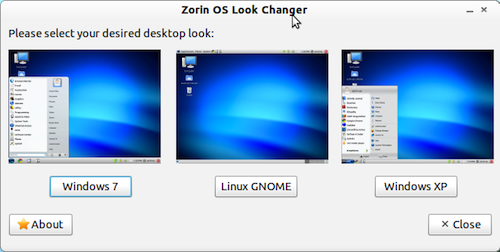
Clicking the button representing any of these looks is all that has to be done to initiate the look change, but it isn’t instant as I thought it might be from the video. Instead Zorin OS pops an alert saying that you have to “relogin” (logout and login) for changes to take effect. After doing so the look changed without issues. The Windows XP look pretty much emulates the Windows XP layout, along with the old style task bar, and Start menu. Linux GNOME look is just the default GNOME layout that Ubuntu has been using for a long time.
When I logged out to apply a different look I had Banshee playing a music track, and after trying the Windows XP and Linux GNOME look and going back to the Windows 7 one I heard the music continue playing seemingly where it left off. At first I thought this is some kind of a resume function (which would’ve been fairly impressive), but when I saw that Banshee wasn’t running, and the play button in the sound menu wasn’t activated, it was clear that this “feature” is actually a bug. In fact, there is no way to shut the music off at that point other than hunting the process which is responsible for it and using a kill command in the terminal. Unfortunately, this further takes away from the desired user experience.
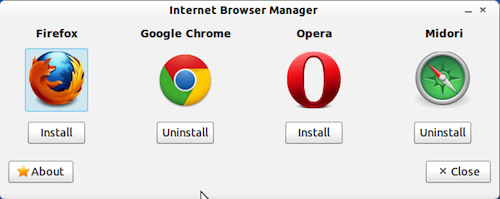
The default web browser in Zorin OS is Google Chrome, but it also offers an Internet Browser Manager, a simple panel that allows quickly installing Firefox, Opera and Midori as well. I used it to install Midori, but there was considerable lag between my clicking the Midori button and seeing anything happen. The install was ultimately successful, and what it was probably doing to cause the lag was updating its software database, but a message informing the user of what’s happening would’ve been a more user friendly way than leaving the user in limbo for half a minute.
Since Zorin OS had updates to install I let it do that. Updates can sometimes bring in bug fixes so there’s always a chance that some of the roughness I’ve experienced might be fixed. Unfortunately, after the update I couldn’t get Banshee to play music, at all. I didn’t bother to dig through the system to figure out the problem because nobody other than Linux geeks would bother.
Moving on, Zorin OS also bundles a very nice backup tool called Deja Dup. The main window has just two big buttons: Backup and Restore. Clicking on Backup offers a drop down with quite a few Backup media including online ones such as Amazon S3, Rackspace Cloud Files, FTP, SSH, WebDAV, and some local ones such as Windows Share and custom locations (on another hard drive, an USB stick etc.). This is an impressive choice of backup media, and making a backup appears to be a very easy process. The Restore button leads to an almost identical interface, but it is meant to restore from the selected source.
It is also worth noting some of the software that Zorin OS comes bundled with. It offers a Gwibber social client which seamlessly supports Twitter and Facebook, and works quite well. Banshee is there for all music needs, and more, with support for Internet Archive, podcasts, audiobooks, radio stations (though you have to add them yourself instead of being able to browse through a library of stations), and even an integrated Miro client which offers access to countless of podcasts and video casts (although it was very slow when I tried it, to the point of being unusable).
Just as Ubuntu it also includes Shotwell, a very good image viewer with limited image editing capabilities such as cropping, enhancement, color adjustment and red eye removal. Its user friendliness somewhat reminds of what we come to expect from Mac OS X.
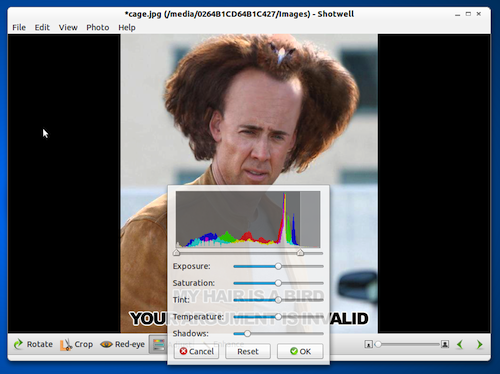
It also includes OpenShot, one of the most user friendly video editors available to Linux users in general. I’ve tested it out and I can say it has improved significantly since I last tried it (about two years ago, more or less). It makes it easy to import, cut, and arrange video tracks, as well as add many video and some audio effects. It all works pretty smoothly, and the user interface is quite simple and friendly.
It is a shame that it crashed on me, and provided no manner of retrieval of lost data. As friendly and good as it is, so long as stability and reliability are an issue it won’t be good enough. Windows Movie Maker and iMovie still offer superior solutions, but if stability and reliability are properly addressed, and it continues to evolve the way it has so far, there is a good chance for it to catch up as a pretty solid free video editing option for Linux users.
Finally, Zorin OS comes with PlayOnLinux, a WINE front end which is supposed to make installing Windows games very easy. It offers a pretty comprehensive database of Windows games supported by WINE, and offers an easy way to install them. At least that’s the idea and the promise. I tried installing Portal, and I was glad to see it ask me if I have it on a DVD or Steam. I chose Steam, and it proceeded to download the Steam client.
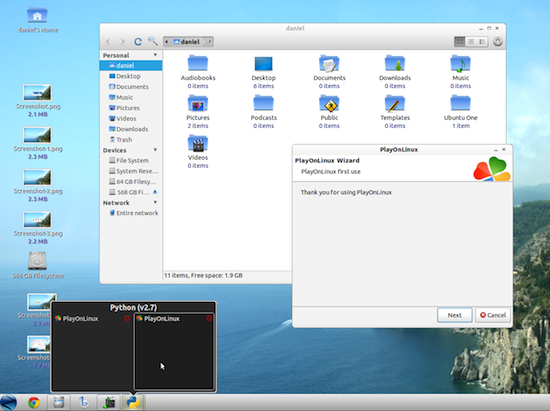
Unfortunately, I couldn’t finish the Steam installation because my screens suddenly shut off and I felt the smell of something burning. It was my video card, of course. Apparently, the same problem I had on Ubuntu in recent past is present with Zorin OS. Somehow it causes the video card to overheat. I turned the computer off and let it cool off for a while.
Installing Nvidia proprietary drivers may or may not help. I haven’t used Ubuntu for long enough at a time to test that, but even if it does help Zorin OS never offered to install these drivers, and it is a known fact that putting in a Windows driver DVD won’t work on Linux. If a new user was to encounter this (s)he would be quite justified to be turned off of Linux for good. It’s hard to think of a good justification for default video drivers having such poor hardware management. Note that Zorin OS isn’t necessarily to blame for this specifically, as it is something that happens in Ubuntu as well, and possibly other Linux distributions.
After my video card cooled off I booted in again and opted to finish the process of testing PlayOnLinux by installing Portal. I did install the Nvidia proprietary drivers beforehand.
When I started PlayOnLinux it pretty much resumed where it left off, but it finished the install process a little too quickly, putting the Portal icon on my desktop. I’m not sure how is it supposed to work with Steam based games, but it probably doesn’t involve nothing happening when I double click on that icon. I would expect it to at least launch Steam which would then download game data, but it did nothing.
Still, WINE never was quite a seamless experience, if my prior experience with it is to go by, and it is after all about installing and running non-native software on a platform that is more or less a moving target. Most of all, the failure of PlayOnLinux, or even the chronic problems I have with Linux and my hardware, are not necessarily an indictment of Zorin OS itself.
However, if Zorin OS and similar projects are to succeed in molding Linux into something that provides a truly stable, reliable, professional and friendly user experience it has to do a lot more than bundle some software together, develop a few simple access apps, and put a new skin on everything. At this point I believe the only thing that would really make it reach that elusive goal is to do nothing less than what Apple did with BSD to develop Mac OS X.
That said, not everyone might have some of the problems I had, and not everyone might mind dealing with some of them. Zorin OS is probably as good an entry point to the Linux world as Ubuntu. It boots incredibly fast, runs quite fast, has a fairly simple user interface, comes with a number of promising apps, and has an entire Ubuntu library of software at your disposal.
Depending on your expectations, purposes, and somewhat on your luck, there’s a good chance you might be satisfied with Zorin OS. Perhaps most notably I think it is an excellent alternative for those who dislike the new Ubuntu Unity interface.


Comments - 18 Responses to “Zorin OS: Promising, but Still Typically Linux”
Sorry but comments are closed at this time.