How to Prevent Caching of Your Web Page
How to Prevent Caching
The web documents, media and other web resources that are retrieved by a web browser are often saved, or cached, locally on the user’s hard drive.
Caching reduces load times when a user browses the Internet by reducing the amount of new data that needs to be transferred. The next time the cached media or web resource is requested, the web browser may load the local (cached) file instead of downloading it over the Internet.
Caching may be desirable for web content that doesn’t change often, but undesirable for documents that are updated frequently with new content and/or information. If content changes frequently, then large amounts of hard drive space are taken up, but web-page loading times are not reduced.
Browser Side Caching Prevention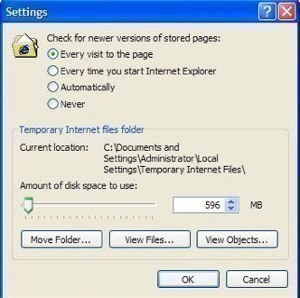
There are several methods to prevent browser caching of your website. For the individual user, the simplest method is to disable caching on the user’s web browser. Listed below is the process to disable broswer caching in most pular web browsers:
Disable Caching in Internet Explorer
- Open Internet Explorer and select the “Tools” pull-down menu
- Select “Internet Options”
- Select “Temporary Internet Files”
- Select “Settings”
- Under the heading “Check for newer versions of stored pages”, choose the “Every time I visit the webpage” option.
- To restore caching, reverse the above procedure.
Disable Caching in Firefox
- Open Firefox and select the “Tools” pull-down menu.
- Select “Options.”
- Click the “Network” tab.
- Under “Offline Storage” enter a zero (0) in the total amount used in the cache.
- To restore caching, reverse the above procedure,increasing the cache value as appropriate.
Server Side Cache Prevention
If you’re a web host, and you change your content frequently, you can automatically disable caching for your users.
Listed below are solutions that use several different server-side methods to disable caching:
Using Meta-Tags to Prevent Caching
- Open your web page’s code.
- Enter the following tag into the header:
- <meta http-equiv=”Pragma” content=”no-cache”>
<meta http-equiv=”Expires” content=”-1″>
<meta http-equiv=”CACHE-CONTROL” content=”NO-CACHE”> - This process will disallow caching.
Using JavaScript and CSS File Headers
If browsers are caching these files incorrectly, the HTTP headers that the web server is sending are incorrect and will need to be changed, along with the actual JS and CSS files. The browser uses HTTP headers for direction on where to cache the file.
Note, however, that the HTML page using the JS and CSS will not need to be changed.
Your web server can send these headers (on every JS and CSS file it serves) to tell browsers not to cache them:
- In a JQuery window, enter the following script into the file header:
- Cache-Control: no-cache.
- Pragma: no-cache.
- Expires: Sat, 01 Jan 2099 00:00:00 GMT (or the date & time of user’s choice).
There are several other options available to prevent caching via server-side controls, but the aforementioned methods are the most common and efficient.
Users may desire to explore the controls available using Apache Server tools for more advanced methods.


Comments - 2 Responses to “How to Prevent Caching of Your Web Page”
Sorry but comments are closed at this time.