How to Put One Picture into Another in Photoshop
Photoshop is a popular graphics design software that Adobe provides. It allows users to create a wide variety of images from scratch or modify an existing image with a large assortment of tools and features. The most common technique used in Photoshop is putting one picture into another, something that other graphics editing programs cannot do correctly.
Cropping
The first step for putting one picture into another is cropping. Cropping refers to the ability to select a specific item within an image so that it can be edited without modifying the rest of the picture. Users can crop an item in Photoshop by using either the standard Crop tool or the Lasso tool, but the Lasso tool allows users to outline an image with greater accuracy in order to pull an item from an image without also cropping unnecessary or unwanted items.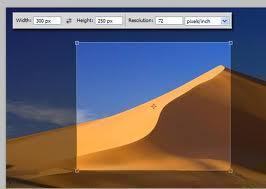
Copying/Pasting
After the user has cropped an item within an image, he/she can simply copy and paste it into another image. The copy and paste tools can be found by right clicking anywhere within the image or via their keyboard shortcuts, Ctrl + C and Ctrl + V respectively.
Dragging/Resizing
Once the user has pasted his/her image into another picture, he/she can drag the image to its appropriate position and resize it by dragging the arrows around it outward. The user can also rotate the image if necessary by using the Image Rotation tools found in the Image menu.
Pixelation
Once the image has been cropped, pasted, positioned, resized, and rotated to the user’s liking, he/she must make the image clearer by removing any pixelation in the final picture. Pixelation refers to colors that have blended together and spots within the image that appear to be blurrier than they should be. This can be corrected by using the Magic Eraser tool or the Dodge tool, depending on whether the pixelation is in a blank area of the image or directly on an item that cannot be erased.


Comments - No Responses to “How to Put One Picture into Another in Photoshop”
Sorry but comments are closed at this time.