How to Merge PST Files
A PST (Personal Storage Table) file is an archive file that stores messages, calendar events, and other Microsoft Outlook items. PST files allow Microsoft Outlook to keep an original item on a server and a copy of that item on a computer. Whenever the user downloads email messages to Microsoft Outlook by updating his/her inbox, Microsoft Outlook stores the information in a single PST file for later access. This PST file is usually stored in a Microsoft Outlook subfolder, which can be found in the primary hard drive’s Program Files folder.
How PST Files Work
A single PST file can be used for Microsoft Outlook, while separate PST files may be found for other Microsoft products, such as Microsoft Exchange and Microsoft Messaging. Whenever the user downloads new items, Microsoft Outlook stores a copy of the item in its PST file, making the PST file slightly larger. If the user deletes an item, Microsoft Outlook removes the item from the PST file, but marks the space as unallocated and uses it for future items. Because of this, a PST file acts as its own partition.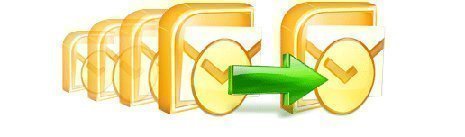
How to Merge PST Files
When a user uninstalls Microsoft Outlook, its PST file is often left behind if the user does not specifically delete it. Because of this, re-installing Microsoft Outlook may cause the user to have multiple PST files. However, only one of these PST files will be accessible, although the older version may have items that the newer version does not, such as old emails or events. In order to merge the two PST files together in order to access all of the information they contain, the user can take advantage of the PST Merge Tool found here.
How to Repair PST Files
PST files can often become corrupted if the file is moved from one location to another, especially if it is moved from a server to a computer or vice versa. When this happens, any emails or other items that the PST contained may become inaccessible. In order to recover these items, the user must repair the PST file in question. This can be done by using the Microsoft Outlook Inbox Repair Tool that is included with Microsoft Outlook, which can be found by opening the Start Menu, selecting Search, entering “Scanpst.exe,” and clicking “Search Now.” A step-by-step tutorial for using the Microsoft Outlook Inbox Repair Tool can be found here.


Comments - No Responses to “How to Merge PST Files”
Sorry but comments are closed at this time.