How to Update iTunes
Since the launching of iTunes in 2001, it has grown to be one of the most downloaded and used multimedia applications on both the Windows and OS X Operating Systems (Oss). The program supports organization, storage, and playback of music, videos, and eBooks on computers, iPods, iPhones, and iPads. The iTunes application connects the user to the Apple store online to search and buy new files and music. As both the store and multimedia players get upgraded, the iTunes application will require updating to support the latest features and security patches released by Apple. This is a common task for both PC and Mac users.
How to Update iTunes on a PC
Step 1 – Ensure that the computer is connected to the Internet.
Step 2 – Select the “Start” menu button and choose the “Active Apple Software Update” menu option. Then choose the “iTunes Update” menu choice followed by the “Install” menu option to start the update of iTunes. If this menu option is not on the computer, go to the apple.com/itunes homepage to download the latest iTunes update.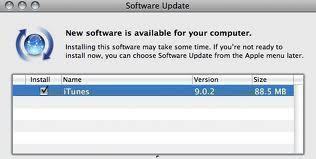
Step 3 – Restart the computer after the iTunes update is installed to complete the application update.
How to Update iTunes on a Mac
Step 1 – Open Opera and connect to the Internet.
Step 2 – Select the iTunes program icon and open the program. Then, select the “Apple” menu followed by “System Preferences.”
Step 3 – Click the “Software Update” menu option located under the “View” Menu followed by clicking the “Update Now” menu option.
Step 4 – Select iTunes in the Software Update window followed by the “Install” menu option.
Step 5– Enter the administrator password and name followed by the “Enter” key to continue with updating iTunes.
Step 6 – Restart the Mac to complete the update of iTunes.


Comments - No Responses to “How to Update iTunes”
Sorry but comments are closed at this time.