How to Transfer Music from iPod to Computer
With the exponential climb of technology over the past few decades, the needs of technology users have changed dramatically. The world in which human beings live in today is all about information and interchangeability. In order to properly fulfill the needs of its users, a device must be able to transfer its contents from itself to another device. This can be clearly seen in the case of music: the iPod, a popular media device, is exceptional and efficient all by itself. However, the device would quickly lose its charm if the user discovered that the iPod’s contents were not transferrable to the user’s computer. Fortunately, this is not the case but users are able to see that this is clearly an important function. This article will show the user how to transfer music and other types of media from his/her iPod to his/her computer.
Transfer
The user’s iPod contains the music and media that he/she wishes to transfer to a computer. Therefore, the user must start by turning his/her iPod on and making sure that the contents are there and accessible. Next, the user must use a USB 1.0 cord to physically attach the iPod to the computer in question. Once this is completed, the user should open iTunes on his/her computer and check to make sure that the iPod appears under the Devices tab. Once iTunes recognizes the iPod, the user will be able to access the iPod’s library. By scrolling through the iPod library, the user will be able to select the file or files that he/she wishes to transfer. Users will have an option to either transfer the contents of the iPod over to the iTunes application or to simply drag and drop the files into a folder on the computer’s desktop or a preferred location.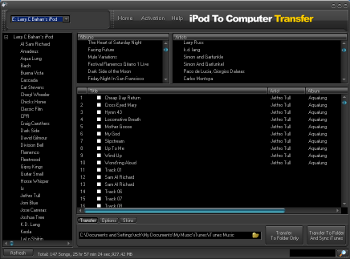
K-Lite Codec Pack
Once the contents of the iPod are transferred over to the user’s computer, the user should check the files to ensure that they are working properly. Because iPods use the .mp4 format, the files will be in MP4. While newer computers should be able to automatically play the MP4 files, older computers may not recognize the format. Because of this, these files may not be able to play in common programs like Windows Media Player. This problem can be quickly fixed by downloading and installing the K-Lite Codec Pack. This collection of codecs allows almost any media software to play almost any type of file. The software works instantly and integrates itself with the operating system so that when a file is opened that can not be played under normal circumstances, K-Lite Codec Pack automatically activates itself and plays the file within the media software that the user was already using.
Conversions
While the K-Lite Codec Pack is able to play nearly any media file, the user may get annoyed of the extra CPU usage that software brings. Additionally, the K-Lite Codec Pack will only be able to open the file on that computer. If the user were to move the file to a new location such as another computer, that computer may not be able to play the file without the user redownloading and reinstalling the K-Lite Codec Pack. To remedy this, the user can take advantage of conversion software that is able to convert a file from one format to another. This can take hours for multiple files so it is best to convert files overnight or when the user is away from his/her computer. Another problem with conversion programs is that they use a very large amount of CPU usage so it would be wise to close any other unnecessary programs before a conversion takes place.


Comments - No Responses to “How to Transfer Music from iPod to Computer”
Sorry but comments are closed at this time.