How to Post a Video on Facebook
Different media types can be displayed on a Facebook account through one’s profile page wall and status updates that are posted in one’s news feed. One of the most attractive media types that one can provide is video. Videos on Facebook add the elements of motion picture and sound rather than just a series of photos on the page.
Posting a video on Facebook is possible through a variety of methods. Each method has its advantages and disadvantages.
Record a Video
Facebook is equipped with the ability to capture or “record” a video feed that is provided via webcam, digital camera, or a compatible video source on the computer system. This can include software generated video feed capture of the system’s working windows and processes.
In order to to record a video, one must have video hardware or a software device that is in working order. Once this is certain, one needs to use the status update window to complete the request.
By clicking the “Add Photo” option, one will be provided with three choices:
1. Upload Photo or Video
2. Use Webcam
3. Create Photo Album
Select choice number two. It may load a menu similar to the one below, which will ask that one confirms flash based settings for the webcam interface. Select “allow” in order to make it possible to load the video feed onto the Facebook interface.
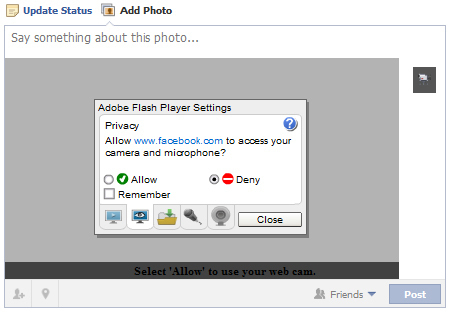
At first, the webcam tool will be set to photo mode where it can capture still frames from the video feed. This is not the option needed to make the video possible. There is a small button in the shape of a hand-held camcorder on the tool’s right side. Click it in order to load in video capture mode. Once this is done, one will be able to capture a video using a webcam, another imaging device, or software that will allow the proper video feed type to be shown for the webcam. Select to start recording and one will be able to record live feed from one’s video source, which will post directly to Facebook.
Once the video completes, one is given a chance to make minor editing changes to the video, format the title, and tag it if necessary. The final video will be available to the public (unless the setting was changed for sharing to specific groups of people).
This option’s main advantage is the fact that one can create a video at any time using a standard webcam or similar device, which posts nearly instantaneously to Facebook. The disadvantages are that one usually needs to get the video right on the first take, the quality is limited to the webcam hardware, and there is a definite time limit regarding how long one can record.
Upload a Video
Uploading a video is one of the options that can be used whenever a webcam or a software solution is incapable of creating a video through a feed. Uploading is best done when a video is already completed and the only steps necessary to get the video on Facebook is to use the status window’s upload function.
Click the “Add Photo/Video” option on the news feed to open up the options:
1. Upload Photo or Video
2. Use Webcam
3. Create Photo Album
Select option 1. This will open up a dialog stating, “Select an image or video file on your computer,” with an empty field and a “Browse” button. Clicking on either the field or the button will open up a “File Upload” window, which can be used to browse and find a video file to upload on Facebook.
Once the video is found, click “Open” and the video file will begin the upload process. One will get a chance to edit the video’s title and will have options available to tag friends within the video also.
Other options such as tagging a location are possible through the use of the upload function, which is very useful for location specific videos.
A wide variety of video formats is supported and allows most users to upload their videos without problems. In the rare event that a video format is not supported, an error message will be displayed. Facebook generally adds missing formats to convert uploaded video as needed.
Post a Video Link
Posting a URL link to a video hosted on an external service such as Google’s YouTube or a similar flash based video playback service will load the video within the post. This sharing function makes it possible to easily display videos on Facebook without having to create them or upload them oneself.
This also makes it possible for one to share videos that have been posted elsewhere on the web without having to re-upload the same video file between the two services.
One has the ability to edit the link title and text as well as post the video as one would any other link to a website. The main difference is the fact that the video content can load within the Facebook window without having to redirect the user to the external site content.
Using a Mobile Device
Many modern mobile devices have a camera that is capable of capturing video. Once the video is captured the device may already be integrated for use with social networking through Facebook. If the mobile device is capable, it will have the option to browse through available videos on the memory then the uploading process will start until the video is processed and sent to Facebook under the user to whom the mobile accessible account is connected.
If this option is not available on one’s mobile device, one may still be able to post video content via the upload email address that is assigned to each Facebook account. One can find one’s mobile update email address by visiting the Mobile Email page http://www.facebook.com/mobile/ where one’s account is assigned a unique email address that can be used to update and upload to Facebook.
To post a video on Facebook using the email method, one must attach the video to the message and send it to the email address that one was assigned. Facebook’s servers will then receive the email and process it into a posted video, which will be available to anyone that has access to the Mobile updates on one’s page.


Comments - No Responses to “How to Post a Video on Facebook”
Sorry but comments are closed at this time.