How to Delete Google History
For many different reasons, people want to delete their search engine history. To delete history using either Internet Explorer or FireFox requires going into the options and erasing them manually. However, if you have the Google Toolbar installed on your site, you are able to erase your search history with just two clicks. Regardless, the process of erasing history takes about thirty seconds.
Erasing History on Internet Explorer and FireFox
To erase history on Internet Explorer and FireFox is easy. Go to the top and click tools. Then scroll to the bottom and hit either Internet Options for IE or Options for FireFox. Then click either content for Internet Explorer or Privacy for FireFox. There will be a button that suggests deleting history. Click this button and it will ask you to pick what type of content you want to erase. In other words, do you want to erase bookmarks, passwords, and cache or just the search history? Unless you want to get rid of everything, select only the Internet browsing history.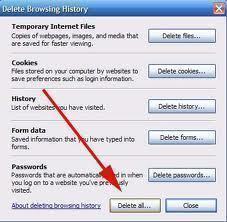
The only problem with doing it this way is that it erases browsing history on all search engines that were used. The browsers don’t have the capability of being search engine specific. The next method, though, gets rid of this problem because it uses a toolbar that was developed by Google. Therefore, erasing the Google history is the only thing controlled by it.
Erasing History Using Google Toolbar
To erase the history using the Google Toolbar requires two clicks. If you don’t have the toolbar, you can install it in about a minute and it does have some interesting components. Once the toolbar is installed, click the Google logo. A few buttons will appear. You want to click the “erase history.” Click this button and the search history on Google only will be erased. Then, you can go about making new searches without fear of someone finding out what you were originally searching for.


Comments - No Responses to “How to Delete Google History”
Sorry but comments are closed at this time.