How to Connect to Another Computer Online
Remote desktop is essentially an operating system utility, or individual software that permits users to access other computers within a network or through the internet, from another computer, laptop, smartphone, or any other internet-enabled device. In an office environment, various applications can be installed on a remote server, and users can login to the server via remote desktop and use the installed applications. This sort of set up enables users to work with applications without the burden of installing them on their own computer or laptop. This saves space and memory on the user’s computer.
Remote desktop can also be used to access and take over an active user’s session. It is especially useful in remote troubleshooting and administration. Apart from operating systems, there a number of third-party software applications, both paid and free versions, which can be used to remotely access computers and work on multiple platforms. Examples of remote desktop protocols are: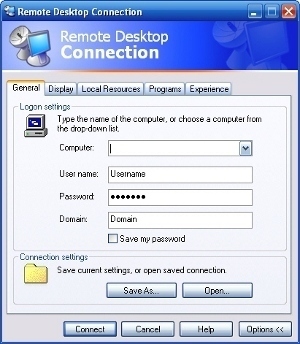
- Remote Desktop Protocol – protocol developed by Microsoft for Windows operating systems.
- Apple Remote Desktop – protocol created by Apple for Mac operating systems.
- Virtual Network Computing (VNC) – protocol created by Olivetti & Oracle Research Lab to work across multiple platforms.
- Independent Computing Architecture – created by Citrix Systems to work across platforms for an application server environment.
How to Connect to another Computer Online
You use the remote desktop feature in Windows XP Professional to remotely access another computer. Windows XP Home edition does not have the remote desktop feature installed nor supports it. To set up remote desktop in Windows XP Professional, the Host computer, which is the computer that has to be remotely accessed, must have Windows XP Professional installed on it. The Client computer, which is the computer from which the Host computer is accessed, must have Windows 95 or above installed. Additionally both computers must be connected to the Internet via VPN, or the IP address of the host computer can be used to setup the remote connection. To set up remote desktop in Windows XP Professional, perform the following steps:
On the host computer:
- Make sure you are logged in as the administrator. Click Start and then click Control panel.
- The Control Panel window appears.
- Click the option Performance and Maintenance.
- Click the option System.
- The System Properties window appears.
- Click the tab Remote.
- Select the checkbox Allow users to connect remotely to this computer and then click OK.
You will now have to make changes to Windows Firewall to allow remote desktop.
- Click the option Security Center in Control Panel.
- Click the option Windows Firewall in the section Manage security settings for.
- Ensure the checkbox Don’t allow exceptions is not selected.
- Click the tab Exceptions and then select the checkbox Remote Desktop.
- Click OK.
On the Client computer:
Note: Before setting up the connection on the client computer, you will need the host computer name. Right-click the My Computer icon on the host computer and click Properties. Click the tab Computer Name and note the entry for Full computer name.
- Click Start and then navigate to All Programs and then Accessories.
- In the Accessories menu, navigate to Communications and then click Remote Desktop Connection.
- The Remote Desktop Connection dialog box appears.
- Type the name of the host computer in the Computer text box.
- Click the button Connect.
- The Log On to Windows dialog box appears.
- Type your user name, password and if necessary, the domain name.
- Click Ok.
The Remote Desktop appears, and you will be able to view the desktop settings, files and programs on the host computer.
To Setup Remote Desktop in Windows Vista Ultimate, perform the following steps:
Note: The Remote desktop can only be setup from Computers with Windows Vista to connect to other computers with Windows operating systems except Windows XP Home Edition. You cannot connect remotely to a computer running Windows Vista.
On the host computer :
- Make sure you are logged on as an Administrator. Click Start and then click Control Panel.
- The Control Panel window appears.
- Click System and Maintenance and then click the option Allow remote access under System.
- The System Properties window appears. Click the tab Remote.
- Under the section Remote Desktop, select the option to enable connections from computers running any Remote Desktop.
- Click the button Select Users.
- The Remote Desktop Users dialog box appears.
- Click Add.
- In the Select Users or Groups dialog box, Click locations and select the location to search.
- Type the name of the user to be added, in the Enter the objects name to select and then click Ok.
On the client computer
- Click Start and then navigate to All Programs and then Accessories.
- In the Accessories menu, click Remote Desktop Connection.
- The Remote Desktop Connection dialog box appears.
- Type the name of the host computer in the Computer text box.
- Click the button Connect.
- The Log On to Windows dialog box appears.
- Type your user name, password and if necessary, the domain name.
- Click OK.


Comments - No Responses to “How to Connect to Another Computer Online”
Sorry but comments are closed at this time.